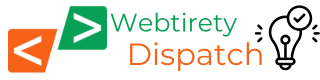WooCommerce Product Page Customization with Custom Codes for Better User Experience
WooCommerce, the powerful eCommerce plugin for WordPress, offers a great deal of flexibility for customizing product pages. While themes and plugins provide many options, adding custom code can help tailor your product pages to match your brand and improve user experience. In this guide, we’ll explore how you can customize WooCommerce product pages using custom codes.
Why Customize WooCommerce Product Pages?
Enhancing the default WooCommerce product page layout can significantly impact user engagement, conversions, and overall shopping experience. Some key benefits of customization include:
- Better UI/UX: A well-structured layout enhances readability and navigation.
- Higher Conversion Rates: Improved product presentation can boost sales.
- Brand Identity: A unique page design differentiates your store from competitors.
- Additional Functionalities: Adding features like extra tabs, custom fields, or social proof elements can make the page more informative.
1. Change the Product Title Position
By default, the WooCommerce product title appears at the top of the product page. You can move it to a different position using the following code:
remove_action( 'woocommerce_single_product_summary', 'woocommerce_template_single_title', 5 );
add_action( 'woocommerce_before_single_product', 'woocommerce_template_single_title', 5 );
This moves the product title above the product image.
2. Add a Custom Field to the Product Page
Adding extra product details can be helpful. You can include a custom field by using:
add_action( 'woocommerce_product_options_general_product_data', 'custom_product_field' );
function custom_product_field() {
woocommerce_wp_text_input(
array(
'id' => '_custom_text_field',
'label' => __( 'Custom Text', 'woocommerce' ),
'desc_tip' => 'true',
'description' => __( 'Enter custom text for this product.', 'woocommerce' )
)
);
}
add_action( 'woocommerce_process_product_meta', 'save_custom_product_field' );
function save_custom_product_field( $post_id ) {
$custom_field_value = isset($_POST['_custom_text_field']) ? sanitize_text_field($_POST['_custom_text_field']) : '';
update_post_meta( $post_id, '_custom_text_field', $custom_field_value );
}
This code adds a custom field to the WooCommerce product editor.
3. Display Custom Fields on the Product Page
To show the custom field on the product page, use this code:
add_action( 'woocommerce_single_product_summary', 'display_custom_product_field', 20 );
function display_custom_product_field() {
global $post;
$custom_text = get_post_meta( $post->ID, '_custom_text_field', true );
if ( ! empty( $custom_text ) ) {
echo '<p class="custom-text">' . esc_html( $custom_text ) . '</p>';
}
}
4. Remove Additional Information Tab
If you want to remove the “Additional Information” tab, add this snippet:
add_filter( 'woocommerce_product_tabs', 'remove_additional_information_tab', 98 );
function remove_additional_information_tab( $tabs ) {
unset( $tabs['additional_information'] );
return $tabs;
}
5. Add Custom CSS to Style Product Pages
To further enhance the product page’s look and feel, you can add custom CSS:
.custom-text {
font-size: 18px;
font-weight: bold;
color: #0073aa;
}
Add this CSS to your theme’s stylesheet (style.css) or in the Customizer under Additional CSS.
Conclusion
Customizing WooCommerce product pages with custom code allows you to optimize the shopping experience, improve conversions, and add unique branding elements. While themes and plugins can help, adding custom PHP and CSS snippets ensures precise control over your store’s design and functionality. Always test changes in a staging environment before applying them to a live store!
Need help customizing your WooCommerce store? Let us know in the comments! or contact directly here for customize eCommerce web development services.