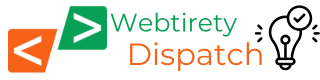WooCommerce Customization

WooCommerce Customization: Unlocking the Full Potential of Your Online Store
WooCommerce is a powerful e-commerce platform that offers a wide range of features right out of the box. However, customizing your WooCommerce store can significantly enhance user experience, improve sales, and align the store’s design with your brand. Here’s a comprehensive guide to help you customize your WooCommerce store effectively.
1. Customizing WooCommerce Themes
Your theme plays a crucial role in your store’s appearance and functionality. For effective customization:
- Use a Child Theme: Creating a child theme ensures your customizations are preserved during theme updates.
- Modify CSS Styles: Adjust colors, fonts, and layouts by editing your theme’s
style.cssfile or using the WordPress Customizer. - Use Theme Builders: Tools like Elementor, Divi, or WPBakery can simplify complex design customizations with drag-and-drop functionality.
2. Adding Custom WooCommerce Hooks
WooCommerce hooks enable you to modify content without directly editing template files. Popular hooks include:
woocommerce_before_shop_loop: Add banners or text before the product listing.woocommerce_after_single_product: Add upsell offers or custom messages after product descriptions.
Example:
add_action('woocommerce_before_shop_loop', function() {
echo '<div class="custom-banner">Check out our latest deals!</div>';
});
3. Customizing WooCommerce Product Pages
To create a unique product page experience:
- Use Custom Fields: Plugins like Advanced Custom Fields (ACF) allow you to add additional data to products.
- Reorder Elements: Use hooks to change the order of product titles, images, or descriptions.
Example: Moving the product description above the “Add to Cart” button:
remove_action('woocommerce_single_product_summary', 'woocommerce_template_single_excerpt', 20);
add_action('woocommerce_single_product_summary', 'woocommerce_template_single_excerpt', 10);
4. Tweaking WooCommerce Checkout Pages
The checkout page is crucial for conversions. Improve it by:
- Removing Unnecessary Fields: Eliminate non-essential fields to reduce friction.
- Customizing Field Labels and Placeholders: Clarify input requirements with clear labels.
Example:
add_filter('woocommerce_checkout_fields', function($fields) {
$fields['billing']['billing_phone']['placeholder'] = 'e.g., (123) 456-7890';
return $fields;
});
5. Implementing Product Filters
Effective product filtering can improve navigation and boost conversions. Recommended plugins include:
- WooCommerce Product Filter by WooBeWoo for an intuitive filter system.
- YITH WooCommerce Ajax Product Filter for fast, responsive filtering.
- Filter Everything for advanced filtering options across custom post types and taxonomies.
6. Extending WooCommerce with Plugins
Custom functionality can often be added without coding by using plugins. Popular options include:
- WooCommerce Subscriptions for recurring payments.
- WooCommerce Bookings for scheduling services.
- Product Add-Ons for custom product options.
7. Marketing Tools for WooCommerce
Boost your sales with these marketing tools:
- Mailchimp for WooCommerce for seamless email marketing campaigns.
- Metorik for detailed sales analytics and automated reports.
- HubSpot for WooCommerce for customer relationship management (CRM) and marketing automation.
8. Enhancing Performance and SEO
Customization should also improve performance and SEO. Consider:
- Using The SEO Framework for lightweight SEO optimization.
- Optimizing images with tools like Smush.
- Caching with plugins like WP Rocket or W3 Total Cache.
Conclusion
Customizing your WooCommerce store can improve functionality, enhance the user experience, and boost sales. Whether tweaking themes, adding custom hooks, or optimizing performance, a well-customized WooCommerce store ensures your brand stands out in the competitive e-commerce landscape.
For advanced customizations, consider consulting a WordPress developer to achieve optimal results while maintaining code quality and security.