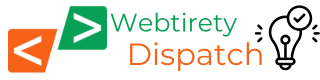Essential WordPress Security Tips to Keep Your Website Safe
If you run a WordPress website, keeping it secure should be a top priority. Cyberattacks are becoming more common, and a hacked website can lead to stolen data, financial loss, and damage to your reputation. Thankfully, you can protect your WordPress site with some simple yet effective steps. Here’s how, Or You can simply choose Webtirety Website maintenance service.
1. Use HTTPS for a Secure Connection
An SSL certificate encrypts data between your website and its visitors. This is crucial for protecting personal information like passwords and payment details. HTTPS also helps improve your website’s SEO ranking and builds trust with visitors. Most hosting providers offer free SSL certificates, so make sure yours is activated.
2. Keep WordPress, Plugins, and Themes Updated
Outdated WordPress core files, plugins, or themes are common targets for hackers. Make it a habit to check for updates regularly. For added convenience, enable automatic updates whenever possible to stay ahead of security vulnerabilities.
3. Use Strong Passwords and Change Them Regularly
Your admin account’s password should be complex — a mix of uppercase and lowercase letters, numbers, and symbols. Avoid using obvious passwords like “admin123.” Encourage your site’s users to follow the same practice and update passwords periodically.
4. Install a WordPress Security Plugin
Security plugins like Wordfence, Sucuri, or All In One WP Security add an extra layer of protection by blocking suspicious traffic, scanning for malware, and alerting you to potential threats. These tools are easy to install and offer essential security features.
5. Control User Access
Limit admin privileges to only those who truly need them. Assign users appropriate roles like Editor, Author, or Contributor to minimize security risks. The fewer people with admin access, the better.
6. Regularly Back Up Your Website
Frequent backups ensure that if your website is attacked or compromised, you can restore it quickly. Use reliable backup plugins like UpdraftPlus, BackupBuddy, or your hosting provider’s backup solution. Store your backups in a secure, offsite location for added protection.
7. Enable Two-Factor Authentication (2FA)
Adding 2FA requires users to enter a second verification method, like a code sent to their phone, when logging in. This significantly reduces the risk of unauthorized access even if passwords are stolen.
8. Monitor Your Website for Unusual Activity
Use security plugins that track suspicious logins, file changes, and unexpected traffic spikes. Early detection can help you respond to threats before they escalate.
9. Secure File Uploads
If your WordPress site allows file uploads, add security measures to prevent malicious files from being uploaded. Restrict file types, limit upload sizes, and scan uploaded files for malware to reduce risks.
10. Use a Reliable Hosting Provider
Choose a reputable hosting provider that prioritizes security. Reliable hosts often include features like server-side firewalls, malware scanning, and automatic backups. Managed WordPress hosting providers also handle many security tasks for you.
11. Disable XML-RPC
WordPress’s XML-RPC feature can be a target for brute force attacks. If you don’t need this feature, disable it using a security plugin or by adding code to your .htaccess file.
12. Change the Default Login URL
The default WordPress login URL (/wp-admin) is a common target for attackers. Changing this to a custom URL using security plugins like WPS Hide Login can reduce unauthorized login attempts.
13. Protect Your wp-config.php File
Your wp-config.php file contains critical WordPress configuration settings. Secure it by moving it to a higher directory or by adding rules in your .htaccess file to restrict access.
14. Limit Login Attempts
Limiting the number of failed login attempts can help block brute force attacks. Use plugins like Limit Login Attempts Reloaded to add this feature.
15. Scan for Malware Regularly
Regular malware scans can help detect vulnerabilities before they become serious issues. Many security plugins offer automated scanning features that provide alerts if suspicious activity is detected.
16. Remove Unused Themes and Plugins
Unused themes and plugins can become security risks if not maintained. Delete any inactive or unnecessary items from your WordPress installation to minimize potential entry points for hackers.
17. Implement Content Delivery Networks (CDNs)
CDNs like Cloudflare or StackPath improve website speed and provide an additional layer of security by filtering malicious traffic before it reaches your server.
18. Enable Database Security Measures
Change your WordPress database prefix from the default wp_ to something unique to prevent SQL injection attacks. Use plugins like WP-DBManager to help manage this.
Final Thoughts
By following these steps, you can significantly improve your WordPress website’s security. Regular maintenance, smart security practices, and trusted plugins can help safeguard your site against potential threats. Investing time in security now can save you from major headaches later.
Check webtirety blog post for The Ultimate Guide to WordPress Site.